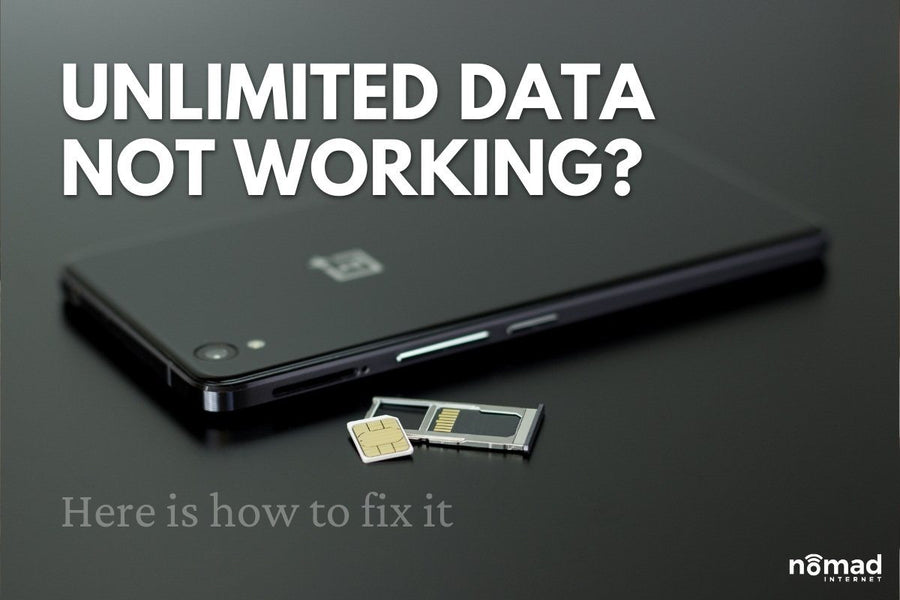Whether you want to call it mobile data or cellular data, the concept is pretty clear. You purchase a SIM card loaded with Internet bundles, and you use this on a device of your choice. Nomad Internet has such SIM cards that allow you to bring your own device. You can use the SIM cards in your usual smartphone or in a portable Wi-Fi device of your choice.
However, there are times when your unlimited data plan just fails to work. What can you do to salvage your situation in such a case?
Read these tips on what to do when the data plan does not work.
1. Restart the phone
Most data connectivity issues (and many other software issues on the phone) can be resolved with a simple restart. As basic as this approach may be, it actually gets the problem solved. Do not confuse turning off the phone and restarting it. Long-press the power button then hit on Restart.
In other cases, switching your phone to Airplane mode and back can also do the trick. To do this, go to Settings, then "Wireless Networks" or "Connections." Locate Airplane mode and turn it on. Allow about 5 seconds then it off.
Check if your mobile data is working fine. Ensure that you are actually connected to cellular data services, and the Wi-Fi is off.
2. Reset the APNs
If you are on an Android device, you start off the troubleshooting process by resetting Access Point Names (APNs) of your smartphone. The APN is responsible for the networking bit of your phone. It takes charge of key settings like gateways and IP addresses in order to give you the desired Internet connections.
After a period of using the phone, this gateway can become corrupt. Resetting it can help remedy the situation. To do so, simply navigate to the phone’s Network & Internet settings. Choose Mobile Network, Advanced, then Access Point Names. Click on the dotted lines at the right-hand corner and select Reset to default.
3. Change APN Protocol to IPv4/IPv6
Some Android phones let you leave the APN Protocol as blank. If that is the case, change it such that it reads IPv4/IPv6.
4. Confirm the mobile network you are using
Sometimes you may have your mobile data on but are actually; the SIM card is used for data is different. That happens in the case of dual SIM cards. Just double-check that you are indeed on the correct SIM card.
In addition, look at the network mode in use. You can do this by navigating to Mobile Data settings and locating Network Mode. From here, change the mode to 3G/4G rather than 2G/3G.
5. Re-insert the SIM card
Switch off your phone. Take out the SIM card. Wait for 30 seconds and then re-insert the SIM card. Turn your phone back on and watch the performance of your mobile data connection. Doing this can reset the communication between your SIM card and phone, clearing existing problems in the process.